Maxon Cinema 4D Broadcast Edition
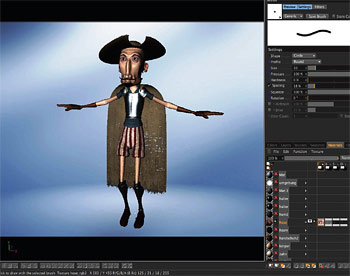
Maxon Cinema 4D Broadcast Edition user interface
Maxon Cinema 4D is well known in the broadcast and film industry as a leading application for creating outstanding 3D motion graphics and animation. Maxon's Cinema 4D Broadcast Edition harnesses the full power of Cinema 4D and adds a package of pre-set graphics, animation templates, models and images that cater to the specific needs of those in the broadcast industry. It runs on both Mac and PC.
FEATURES
The Broadcast Edition is both immensely powerful in that it provides all of the tools necessary to create elaborate animated 3D graphics, and is also simple in its ability to act as a tool for creating basic text and graphics. It also doesn't require any additional hardware—basic requirements are a PC running Windows 7, Vista, XP or 2003 Server, or a Mac running OS X 10.5.3 or higher.
The Cinema 4D Broadcast Edition is a special bundle that contains the full version of Cinema 4D, as well as a Broadcast Extension Kit, with scores of preset objects and scenes. There are sets of various objects, many of which are pre-animated, and there are numerous camera and lighting setups that greatly speed up the work of creating things such as logos and promos.
It also includes MoGraph2—the latest version of Maxon's powerful motion graphics toolset. This provides full-motion graphics and animation capability, such as creating, cloning and manipulating objects and splines for movement and constructing convincing object motion, collisions and explosions.
As with any advanced graphics software, ease of use is of paramount importance. To this end, Maxon has worked hard to develop an intuitive user interface.
The interface is divided into regions that make it easy to locate various tools. You can create different preset screen layouts for different applications. For example, selecting the Animation layout configures the screen to include a detailed timeline for managing multiple controls. In the Broadcast Edition, there's a button that brings up the most useful configuration for tools for on-air graphic design.
The Broadcast Edition layout has a large central screen for viewing scene elements. This can also be selected to provide four views: camera, top, left and right. These are indispensible when arranging elements in a 3D space. By toggling between the different views, you can accurately place different graphic elements.
To create a 3D graphic, one can begin by choosing a model or other preset from the included collection. Or the process may be started by choosing a shape from the Objects menu. Next to this window are boxes with controls for the individual objects and the object attributes.
Below the main viewing window are tabs for Materials, which allow you to add surface characteristics such as wood or metal, and there's also a Content Browser, for locating included presets and graphic elements.
To assist broadcast users, the Content Browser is organized into groups such as News and Weather. It also includes camera and light setups. This is in addition to the large supply of elements and setups included in the Cinema 4D folder.
Adding elements to a project is mostly an intuitive drag-and-drop procedure. By selecting different objects, lights and cameras, you can move each individually within the 3D space.
Switching to the MoGraph tab brings up a new set of controls for performing motion path and animation procedures. This provides the tools to make the scene elements move. And 3D models can be animated—the design makes it easy to animate or add motion by simply making changes in the position of an element and recording the keyframes along the timeline as you go.
Another useful feature is the built-in Help function. Positioning the mouse on any tool or button and pressing Command F1 brings up the Help window and instructions for items in question.
There's a significant learning curve with any 3D application and Maxon has made a herculean effort to address this by offering tutorial DVDs, manuals, and a Website dubbed "Cineversity," with scores of tutorials, project downloads, tips and learning tools. You can even set up a session with a Maxon tutor.
IN USE
I installed the Maxon Cinema 4D Broadcast Edition on a Mac Pro running Snow Leopard. The installation was smooth and I encountered no problems.
I'm not an animator and the thought of learning Maxon Cinema 3D was initially daunting. So, I opted for the individual tutorial to get me up and running.
After a two-hour tutorial, I learned all I needed for striking out on my own. With some experimentation and the Help function, I was able to go from creating simple graphics to basic animation in a day.
I started by working in the Standard mode. For those new to 3D graphics, it's best to start with a static model. I added a cube and branched out from there. This gave me the chance to understand the different views that are available, and to work with positioning the object.
After that, I added a camera to determine the viewpoint of the final image. Here's where I found top and side views very useful. Once I was happy with the camera placement, I added three lights to simulate three-point lighting.
Each element in the scene can be isolated and moved independently. With a little practice, I found that I could reposition objects, lights, and cameras to get the arrangement I liked. I also could easily change the attributes of the objects.For example, I changed the cube into a wooden table with a green metallic top by adding those characteristics from the Materials menu.
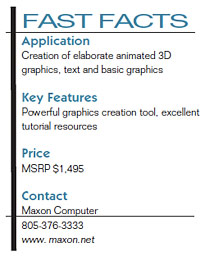
My tutorial ended at this level, so I was out on my own to explore the possibilities of motion graphics and animation. To my surprise, I found this to be much less difficult than I'd anticipated.
After viewing a tutorial on Cineversity, I realized that I could easily create a motion path for an object by simply moving the object and recording a keyframe to register its changed location. This creates smooth motion paths that repeat when you press the Play button.
The true test of the learning curve came when I tried to create a walking dog. I started by dropping in one of the 3D dog models and found that I could control each segment of the model. By making changes in location for each leg and recording it in the keyframe on the timeline, I was able to create a respectable animation.
I could preview the results by watching what I created play back instantly in real time with a simplified rendition. And I could also get a fully rendered image with all textures and lighting using the preview function.
When I was finished creating animations, the next step was to get the product out of the application. I found I could select various outputs from the Render settings. These include outputting to the screen, Web or full-size film/video. Film/video outputs include resolutions on up to 1080 in 24 or 30 fps. You can also render directly to Adobe After Effects and Apple Motion.
SUMMARY
Maxon Cinema 4D possibly delivers more capability per dollar than any other 3D animation application in its class. That said, one should not consider it to be an inferior alternative. It is, in fact, immensely powerful and capable of delivering dazzling and creative visual creations. The Broadcast Edition offers useful tools that facilitate the creation of animated logos, station graphics and subject-specific models and images. Maxon offers an unusually high level of support and learning tools that vastly improve the learning curve. There is a huge amount of creative potential in Cinema 4D, and Maxon ensures that users get all the help they need.
Geoff Poister, Ph.D., is a member of the Film and Television faculty at Boston University and a contributor to TV Technology.
The professional video industry's #1 source for news, trends and product and tech information. Sign up below.
