
The Harris Videotek CMN-91
As the broadcasting business has changed over the years, so have many tools of the trade: transmitters, microwave gear, switchers and editors. One thing that never seems to change is the requirement for video monitoring. Feature sets are expanding as fast as our universe, but there is still something comforting about walking into the technical core of a station—or the service area of a video truck—and observing oscilloscope displays of video. It's that mesmerizing display, with its ability to pick apart each element of a video signal and graphically display that draws people like moths to a flame. Even tour groups passing through a station turn their heads to observe the one portal that makes television all that more mysterious to the layperson.
It's true that these monitoring devices have gone through the same evolution as has modern TV, including the transition away from vacuum tubes . However, the end result is still the same—a display of all of the signal elements in a manner that allows us to make judgments about our broadcast signal quality.
Harris Videotek's latest signal monitoring tool set for the broadcast market—the Compact Monitor Series CMN-91—offers full signal analysis on a familiar WFM type display and also provides full audio, video, and data monitoring, while using very little power or space.
FEATURES
The CMN-91 weighs about 4.5 pounds, and measures just 5.25-inches high, 6.5-inches deep and 8.4-inches wide. The unit is powered by external DC (11-17 V) via a standard four-pin XLR connection and it can accept either an Anton-Bauer Goldmount or IDX V-Mount battery. When operated at 12 VDC, the unit draws about 1.17 amps in normal operation.
The front of the CMN-91 has a comforting traditional look and feel, while the USB port flaunts its state-of-the-art feature set. Included on the front are the MLT display, with quick keys directly below. The left side of the unit sports Power, A/B, MLT, REF, DISP, SDI, CLEAR and other controls, along with an audio jack for headphones. The right side top of the unit contains a numeric keypad for preset recall and numerical entry functions. And beneath this are the LINE, CURS, GAIN, POS, and VIEW buttons. There are three rotating knobs for rotation, vertical, and horizontal position. The bottom right portion of the unit provides a standard menu navigation keyset, including L, R,U, D, Exit and Enter buttons.
The rear of the CMN-91 is equipped with inputs for external reference (with loop-thru), a DB-15 port for LTC/GPI purposes, the four-pin XLR power connector already mentioned, a battery mount (if so equipped), an Ethernet RJ-45 connector, along with a DVI-D port and five AES inputs, and I/Os for its A and B channels.
The CMN-91 (as tested) will accept SD/HD-SDI video along with 3 Gbps signals. Displays can include waveform, vector, gamut, timing, and picture. All 16 channels of embedded audio can be metered or the AES input itself can be selected. External reference can be viewed to ensure signal integrity, and the MLT display can be customized with independent size and position of waveform, vector, and picture. Due to its low power consumption, the unit is con-vection cooled, providing reliable and silent operation. There's a DVI-D output and provision for LTC display as well. The front panel USB port can be used to save and recall presets, and for accessing screen captures. There are 99 presets available.
IN USE
The CMN-91, along with its power supply and documentation CD, arrived in a well padded box. After unpacking, I supplied the unit with an HD-SDI station video feed (1080i with embedded audio). I then applied power and watched the unit go through a "lamp check" of sorts. It then moved on to an internally generated color bar test pattern display. After about 50 seconds, the monitor came fully alive and provided a thumbnail of the applied HD video overlaying a standard WFM compo-nent display. After observing this, my next thought was to press the buttons at the bottom of the screen and admire the resulting displays.
Pressing the MLT button provided three images, including the picture (live thumbnail), waveform, and vector. The WFM button caused the thumbnail and wave-form to be displayed, and the VEC button brought up the thumbnail along with vector display. The PICT button activated a mostly full-screen picture display.
I then decided to check out the usable viewing angle of the CMN-91. In moving from left to right I noticed no image degradation whatsoever. However, there are some noticeable differences when it's viewed at different vertical angles. When mounting the CMN-91, you don't want to place it much above a straight-on vertical viewing angle, although mounting slightly below the normal viewing angle imay be acceptable. While viewing in any mode with a thumbnail, the PIP button re-moves or enables the thumbnail. The AUD button displays selected audio channels on a VU type display. The ALRM button displays active alarm status, and the TIME button allows a GUI to shift selected events along a timeline.
The next button I tried was the best of all. The is the SETUP button and it displays the main menu, including: Video Setup, Audio Mapping, Timecode Source, Waveform, Vector, Gamut, Picture, Audio, Timing, OPT, MLT, Alarms, Enable Dual Link, Import/Export, Clear, Unit Configuration, and About. I drilled down through all sub-menus, but don't have the space to describe everything there—just the most interesting functions.
While making some changes in the Setup/WFM menu, I noticed that those made in the Setup mode were immediate and displayed. Not having to "back out" of the menu to confirm a change is a real plus. Selecting the Alarms menu allowed me to view alarm options for Video, Audio, TC, GPI, along with Alarm Log and Status dispay. Selecting the Video Alarms menu allowed me see a pretty long list of selections including Format Change, Payload ID Mismatch, Loss of Carrier, Loss of Ac-tive Video.—just to list a few. Opening the Configuration menu revealed ways to upgrade firmware and feature sets, while the About menu showed the microproc-essor's true colors—including serial numbers and IP information.
Moving on, I pressed the PRST button and immediately noticed a window appearing with a highlighted number. Rotating the (newly) highlighted knob allowed that number to be changed.
There are three prompts under the number window: Recall, Store, and Exit. Pressing the corresponding button on the panel is all that is required. At about this point, I began to feel as if I were getting along with this unit quite nicely.
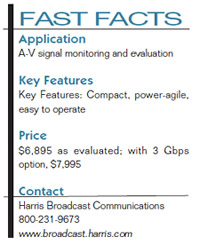
Finally, I obtained a DVI cable and connected the monitor's DVI outout to the input of an HP 2159m PC monitor.
The display came alive immediately with a much larger version of the CMN-91's display. While the widescreen display of the monitor didn't exactly match the 4:3 display of the scope, this was only noticeable when a picture was being displayed. With typical WFM displays, aspect ratio quickly became a non-issue.
Shortly after the unit arrived for review, a viewfinder failed on one of our HD studio cameras. With only three cameras, this failure was quite a hin-drance to production. By chance (or perhaps some progressive thinking by Grass Valley), the LDK-4000 camera viewfinder mount has a standard 1/4-inch tripod fitting. In addition, there's a viewfinder output on the back of the camera head, along with an HD SDI output. A replacement viewfinder was ordered, but we had to do something in the interim. None of the HD-input monitors we had came close to fitting the space, so I decided to give the CMN-91 a try, securing it via the tripod mount. This made the camera usable and our operations manager very happy while waiting for the replacement viewfinder to arrive.
SUMMARY
Although the CMN-91 appears to resemble scopes from the "good old days," that association is purely cosmetic. Products such as this make working in broadcasting fun again. The unit is intuitive, feature packed, and most tasks can be accomplished quickly and easily. There is much more to the CMN-91 than I am able to describe in this forum, but I will say that it's as complex or as simple as you want it to be—you're the boss with this gem.
Joey Gill is chief engineer at television station WPSD in Paducah, Ky. He has been with the station for 25 years and has worked in broadcasting since 1977. He may be contacted atrespond2jgill@yahoo.com.
The professional video industry's #1 source for news, trends and product and tech information. Sign up below.
