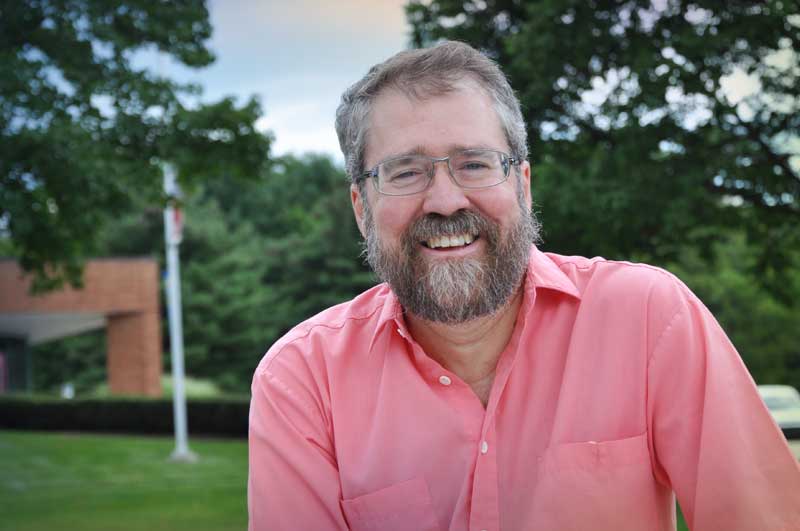Review: Maxon’s VFX Spot Clone Tracker— Erasing the Unneeded
Spot Clone Tracker does exactly what the name implies in a few, simple steps
Maxon’s Spot Clone Tracker software tool is an integral part of its Red Giant product line. Created for easily removing objects and/or blemishes by cloning the color, light and texture while tracking the moving shot, software such as this is necessary in filmmaking. Although a very overly simplified description, Spot Clone Tracker does exactly what the name implies in a few, simple steps.
FEATURES
If you’re anything like me, after every shoot you notice things in the frame that really shouldn’t be there. It could have been an oversight or something that couldn’t be avoided during production that must be corrected in post. Enter Maxon’s Red Giant product line, one of the premiere software packages that allows users to enhance the recorded image. Having used many of their tools in the past, I will just focus on the Spot Clone Tracker.
Spot Clone Tracker lets you select an item, whether it’s a marker on a green screen background, a flaw or blemish on someone’s skin or an object you would rather not be visible in the frame. Then, through the software, remove the offending item as the person or object moves. An oversimplification? Not really, it is that easy to select the wrong element, set up your color-coded circles (one for the object to remove and the other to act as a clone tool), choose forward or backward tracking—and let the software do the work.
While in a program like Adobe After Effects, select RG VFX under Effects and Presets and drag Spot Clone Tracker onto your Timeline.
Key Features
Sizable adjustments of the spot removal and cloning tool, user can determine the color of each end of the tool, control how fast the object is tracked and decide on the texture and method of correction.
Price
Entire VFX Suite (10 items) - $999
Contact
Maxon Computer, Inc.
2640 Lavery Court Suite A
Newbury Park, CA 91320
260-918-4505
Website: www.redgiant.com
There are numerous menu selections to cater to your specific application such as: Wireframes and Tracking Preview, or just Wireframes Only if you need faster tracking in Overlay. You then can select the spot’s center, size, rotation and shape. With the offending “spot” itself, you can choose Position; Position & Scale; or Position, Scale & Rotation. The method of correction may be: Repair, Clone, Texture Repair, Texture Clone, Fill and Custom. Here you can set keyframes for things like: Match Spot Color, Texture and Spot Opacity.
Position the orange circle over the item to be removed and move the blue circle over the area from which to clone. The final step is to activate the tracking. Essentially, this is what the software does without you tediously moving frame by frame and erasing the object.
IN USE
I had two specific issues with two of my film projects that required Maxon’s Spot Clone Tracker. The first instance was a wireless lavalier microphone that needed to be removed from an actor as he walked toward the camera. The other problem was a nose piercing that needed to disappear. Each could not have been avoided during the production process and had to be corrected in post.
The professional video industry's #1 source for news, trends and product and tech information. Sign up below.
In my 12K comedy, “Cats and Mouse,” the actors are having a heated discussion while walking toward the camera. We initially shot the scene in a MCU with the camera operator hand holding the camera and walking backwards, allowing the audio to be recorded by an overhead boom. Upon playback, the shot was too shaky to be usable. With a wireless lavalier microphone clipped to the actor’s collar, we were able to utilize a tripod and a telephoto lens. The microphone was positioned directly behind the actor’s head, but on certain movements the windscreen became visible.

The windscreen was too prevalent in the frame, looking like a small growth on the actor’s collar. The Wireframe Worm feature in Adobe After Effects (used for removing wires in films) was too broad and I couldn’t make the selection small enough. With Spot Clone Tracker, I put the orange circle over the microphone’s windscreen and the blue circle over the wooded area behind him. Setting the screen size in After Effects to 200%, I had to use the small white dots in the orange circle to shrink it to cover the windscreen without touching the back lapel of his sport jacket. This took a little finessing not to clone too much or a portion of his sport jacket would disappear.
Luckily, having shot with a telephoto lens, the background was a blurry mass of foliage. Extending the blue circle to one of the blurred leaves immediately gave me the desired result. Keeping the Overlay on Wireframes and Tracking Preview and selecting the backwards arrow, the shot tracked as I watched the path. Because of the closeness to his sport jacket, I had to make the orange circle extremely small and by the third attempt it looked great. The end result is visible in the image below. If the object to be removed had been a stationary microphone or a light stand, I would have used Wireframes Only and had the object removed very quickly.

The second instance from the film “Blending” involved an android from the distant future who arrives in the present day to change the path of history. Since androids from the future don’t have nose studs, hers had to be removed.

Because the spot on her nose was so tiny, the orange circle above her nostril was so miniscule, I had to enlarge the image to 300%. The blue portion of the tracker was placed on her cheek very close to her nose to avoid any possible deviation in skin tone. Using the faster tracking method (Wireframes Only), it took several attempts to remove the diamond stud without the clone portion being too obvious. I admit, this was really putting Spot Clone Tracker to the test because of the object’s size. I believe a larger object would have been much easier to remove successfully on my first attempt. Softening the end result with a slight blur made the stud nearly invisible.

SUMMARY
I don’t remember when I’ve used an easier software tool. Just about any object may be “erased” and tracked just by putting the orange end on the item to be removed and the blue end over the area where you’ll be gathering your cloning background. The tutorial on Red Giant’s website is brief but explains several instances of how to remove and clone and is worth watching.
APPLICATION
Anytime you want something removed from your shot, I can’t think of a more user-friendly software.
Chuck Gloman is an associate professor of the TV/Film Department at DeSales University. He may be reached chuck.gloman@desales.edu.
Chuck Gloman is Associate Professor with the TV/Film Department at DeSales University.