Running SPLAT On Windows
Until recently, the only way TV engineers could obtain an accurate terrain-sensitive plot of a station’s coverage was to buy an expensive program or pay a consultant to create the map. The excellent Web site tvfool.com now provides Longley-Rice plots of station coverage over a Google Earth map, but the plot is based on the azimuth pattern in the FCC database and the generic OET-69 elevation pattern. While adequate for antennas not employing mechanical beam tilt and not located on high mountain peaks—as I’ve pointed out in previous columns and in my 2006 NAB presentation “RF Delusions”—the use of the FCC patterns can lead to significant errors, especially close to the tower. Using the open source SPLAT program, any engineer willing to spend a little extra effort collecting accurate data can create coverage maps that are much more accurate.
I’ve written about SPLAT in previous RF Technology columns. SPLAT is a free program that creates Longley-Rice maps. The software is based on the NTIA irregular terrain model (Longley-Rice). When I first reviewed the program, it would display path loss on a topographic map. It was difficult to use the program to calculate broadcast coverage because it assumed the antenna pattern was isotropic (spherical). With some minor help and some sample files from me, John A. Magliacane (KD2BD) was able to calculate effective radiated power (ERP) based on actual antenna elevation and azimuth pattern data, even including mechanical beam tilt.
I reviewed the updated program last year. While it provided a text file that showed field strength, it wasn’t possible to display it on a map. Last year John updated the program and added that feature as well as a generation of a Google Earth .kml file that allows the field strength plot to be superimposed on a Google Earth map. Users can zoom in on a street address and check the field strength based on the color of the plot!
Thanks to John McMellen’s efforts, a senior broadcast engineer at KSMU at Missouri State University, it is now possible to run SPLAT on Windows. Don’t expect a fancy graphic point-and-click menu-driven interface. As in Linux, SPLAT under Windows has to be run from a command window. I’ll offer some tips on installing and running broadcast studies with SPLAT. If you are not familiar with running the previous versions of SPLAT, please take time to read “Determine Real Coverage With SPLAT! 1.2.0” and “Do-it-Yourself Longley-Rice Studies” found at www.tvtechnology.com.
TIPS ON USING SPLAT
Download the Windows version of SPLAT. Extract the folder in the zip file, splat-1.2.1, into a convenient location on your computer.
For our test run, copy the files in the “sample_data” directory to the main splat-1.2.1 directory. With these files you can run a coverage study of the WNJU-DT main transmitter site. The wnju-dt.qth file contains the coordinates of the transmitting antenna, which have to use the NAD83 data (same as microwave licenses and tower registration) and not NAD27. The file also contains the height of the center of radiation of the antenna above ground. For the most accurate results, define the actual ground elevation above mean sea level at the transmitter location, since when shuttle radar terrain mapping mission (SRTM) elevation data is used, the elevation is the height of the building or tree tops at the location, not the ground height. See the SPLAT documentation for information on how to do this.
The wnju-dt-lrp file contains the Longley-Rice parameters. For DTV studies the “fraction of time” parameter is set to 0.90 to obtain the F (50, 90) statistics used by the FCC for DTV. The file also contains the frequency of the station and, for output in field strength, the maximum effective radiated power in watts.
The wnju-dt.az file contains the azimuth pattern data. The first line includes the rotation angle in degrees. In this case it is zero. After the first line, azimuth angle is in the first column and relative field in the second. Elevation pattern data is in the wnju-dt.el file. The direction and amount of mechanical beam tilt, if any, is on the first line. After that, the elevation angle (negative is up, above horizontal) and relative field are listed on each line.
You may have trouble finding the wnju-dt.scf file in Windows because Windows interprets files ending with .scf as Windows Explorer commands and hides the extension. This is the SPLAT color definition file. The format is explained in the file. If you don’t want to see signal strength beyond the nominal 41 dBµV/m threshold, delete all color settings below it. You can define up to 32 signal levels in the file.
While all of these files are generic text files, because of their file name extensions and Unix end-of-line characters, you may have trouble viewing them in Notepad. I use the Windows version of Emacs for editing them, but you can also read and edit them using Wordpad. When you save a modified file, be sure to leave it at “text document” and not “Text Documents—MSDOS format.”
ACCURACY COUNTS
Terrain files are needed for accurate coverage studies. I’ve set up a directory on my xmtr.com Web site for downloading terrain files for the Northeast between Washington, D.C. and New York City based on the shuttle radar terrain mapping mission (SRTM) that have been already converted to the SPLAT sdf format. For more information, see www.xmtr.com/splat. The SPLAT Web site has links for downloading the SRTM elevation pattern data. SPLAT can also decode SRTM data from BIL formatted files from seamless.usgs.gov, but I recommend using the FTP site. I found some BIL files were empty and the USGS Web site warns of problems with BIL files.
The Windows version of SPLAT does not allow converting USGS terrain data into files in the format SPLAT can use. Using terrain data from SPLAT for Linux might work, but the file names are not compatible with Windows and won’t be readable unless renamed.
When you have all the info, you will need to open a command window (in the Windows start menu, click on “Run” type “cmd” in the box that appears). You should have a DOS prompt displayed in a window. Use the CD command to change to the directory where you extracted the SPLAT files. Inside the spat-1.2.1 directory, you can start the program by typing “splat” followed by the parameters on the command line:
C:\Program Files\splat-1.2.1>splat -t wnju-dt.qth -L 30 -o wnju-dt.ppm -d v:\Topo\srtm\ -R 60 -plo wnju-dt.txt –kml
If you cut and paste this from the article on the Web site delete any line breaks. The “-L 30” sets the receive antenna height at 30 feet and the “-R 60-inch parameter sets the Longley-Rice plot range to 60 miles. The “-d v:\Topo\srtm\” points to the directory with the elevation files. If you copy the elevations files into the splat-1.2.1 directory, it isn’t needed. If you are running the program under Linux, replace the “\” with “/” in the directory paths and remember that Linux file names are case sensitive.
When the program is finished, you should see a large wnju-dt.ppm file. This is the map with Longley-Rice coverage. If you can’t open it in Windows, download Irfanview from www.Irfanview.com. Use the “save as” command to reduce file size and make it viewable on most computers by saving it as a GIF or PNG file. JPEG is not recommended because the compression can distort the data. The wnju-dt-output.txt file lists the elevation angle, path loss and signal strength for the latitude/longitude pair. This file will be almost 300 MB in size, but it provides another way to analyze the data. Be careful what program you use to open it or you can freeze your computer. I find Emacs works well. If you don’t need the point-by-point data file delete the “-plo wnju-dt.txt” parameter.
(click thumbnail)Fig. 1: A portion of the SPLAT coverage map created using WNJU-DT sample files. Please note the scale on the bottom of the image.The wnju-dt.kml file links the wnju-dt.ppm file to Google Earth. Open it with Google Earth and you will see the Longley-Rice predicted field strength displayed over the Google Earth map you selected. Users can zoom in and view signal strength on a block by block basis. Then enter an address in Google Earth and see, by the color of the overlay, the field strength at that location. Remember, when using SRTM elevation data the receive antenna is assumed to be 30 feet above SRTM elevation, which in dense urban areas will be the top of buildings and not street level. However, shadows from tall buildings are still evident on the map.
By adding city names and boundary files and deleting the Google Earth output, you can create a map usable on its own. The SPLAT documentation has information on how to download or create these files. SPLAT’s citydecoder program does work in the Windows version and downloaded boundary files work without modification. I’ve posted SPLAT city files for New Jersey, New York and Connecticut at www.xmtr.com/splat. Put the files from that directory into your splat-1.2.1 directory and run the command after the “>” to create a standalone map without the Google Earth link and without the text output:
C:\Program Files\splat-1.2.1>splat -t wnju-dt.qth -L 30 -s njnyct.cities -b co09_d00.dat co36_d00.dat -o wnju-dt.ppm -d v:\Topo\srtm\ -R 60
The wnju–dt.ppm file created when SPLAT is run without the kml output and with boundary and city files should look like Fig. 1. This is only a portion of the image.
Visit www.xmtr.com/splat for help getting started with SPLAT. I’d hoped to be able to show you how to import SPLAT data into the open source GRASS GIS program, but that will have to wait for a future column. Importing the text data and georeferencing the image map turned out to be much more difficult than I anticipated. If you are successful in doing this, please let me know.
The professional video industry's #1 source for news, trends and product and tech information. Sign up below.
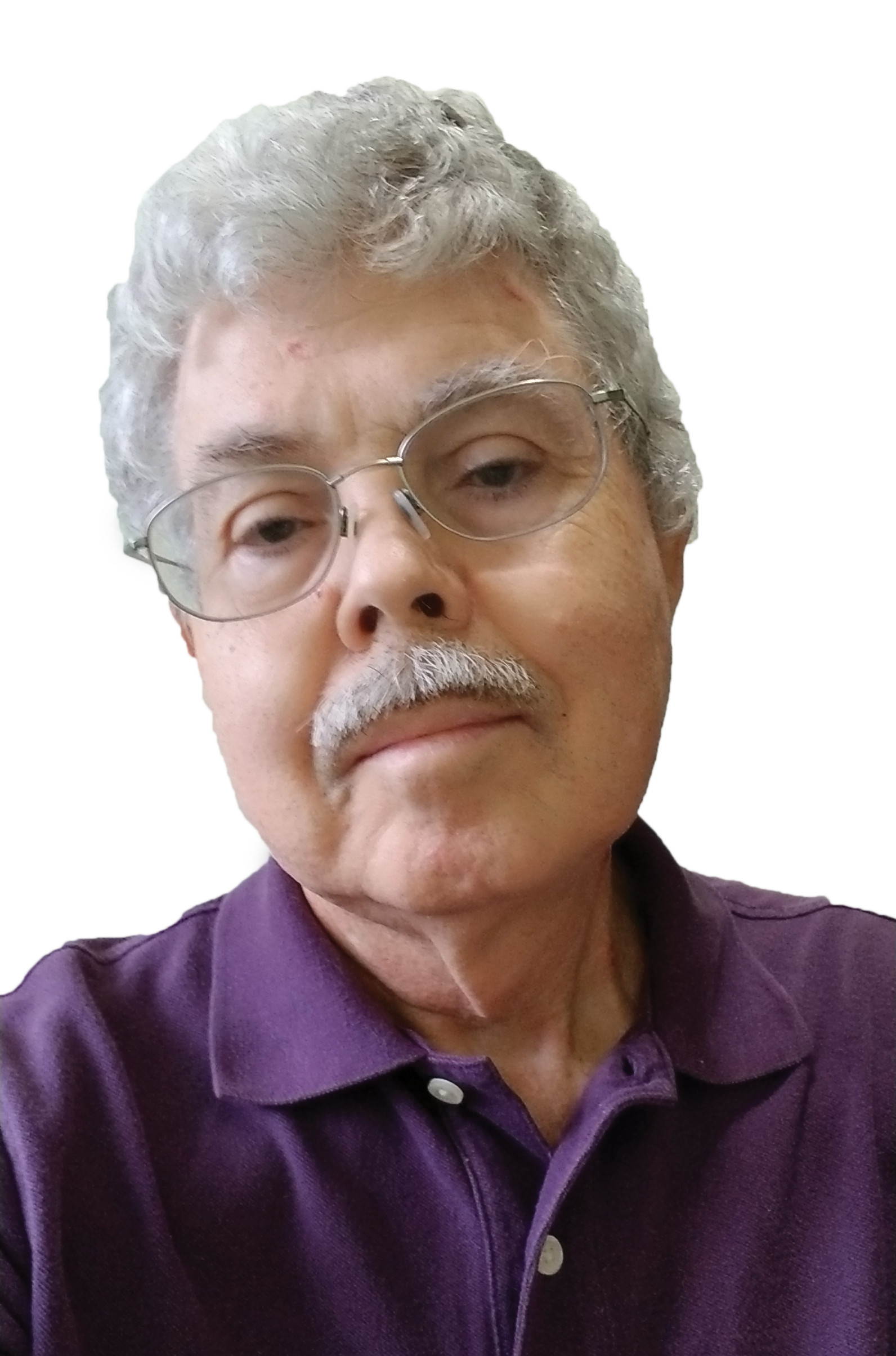
Doug Lung is one of America's foremost authorities on broadcast RF technology. As vice president of Broadcast Technology for NBCUniversal Local, H. Douglas Lung leads NBC and Telemundo-owned stations’ RF and transmission affairs, including microwave, radars, satellite uplinks, and FCC technical filings. Beginning his career in 1976 at KSCI in Los Angeles, Lung has nearly 50 years of experience in broadcast television engineering. Beginning in 1985, he led the engineering department for what was to become the Telemundo network and station group, assisting in the design, construction and installation of the company’s broadcast and cable facilities. Other projects include work on the launch of Hawaii’s first UHF TV station, the rollout and testing of the ATSC mobile-handheld standard, and software development related to the incentive auction TV spectrum repack. A longtime columnist for TV Technology, Doug is also a regular contributor to IEEE Broadcast Technology. He is the recipient of the 2023 NAB Television Engineering Award. He also received a Tech Leadership Award from TV Tech publisher Future plc in 2021 and is a member of the IEEE Broadcast Technology Society and the Society of Broadcast Engineers.
