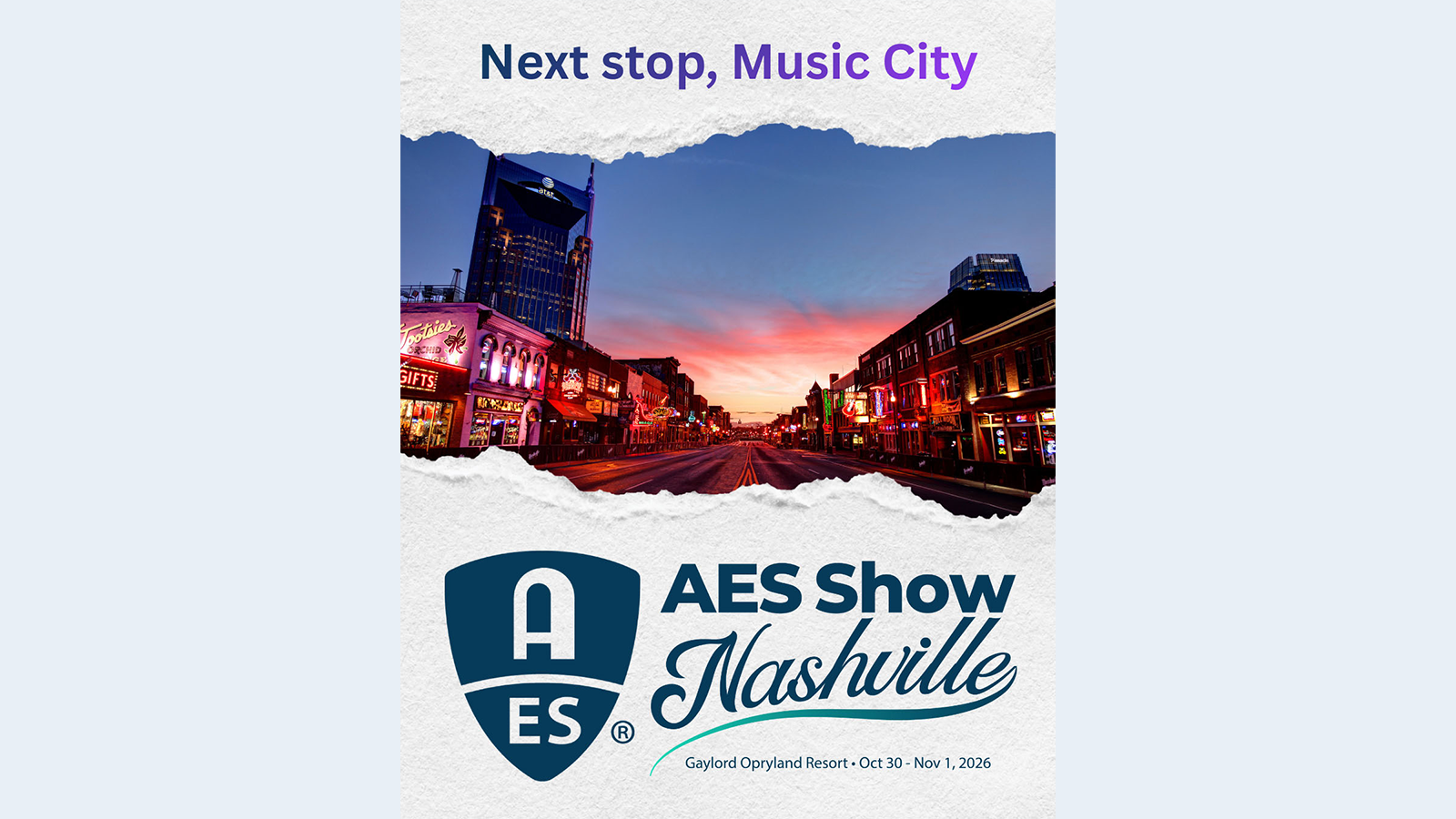Innobits Video Purifier Application
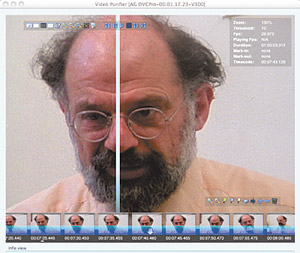
Video Purifier user interface showing before and after processing split-screen content views Near the top of the list of holy grails in video post is high-quality noise reduction, a complex and daunting task, especially when done by software. There have been some excellent solutions in hardware—good examples are products from Teranex (part of Silicon Optix), which work to process incoming streams of video in real time.
However, software noise reduction has always had a couple of things working against it—it requires a pretty heavy processing investment to make it approach real time, or even reasonable time. Techniques for noise reduction in software have tended toward and focused on the use of general blurs to remove noise, and edge detection and sharpening to return or enhance some detail. While some of these solutions have been very effective and remarkably fast, none until now have really achieved that balance of excellent quality, fast rendering and reasonable price.
FEATURES
Innobits has long been known for its excellent MPEG encoder, BitVice. More recently, they have built on and expanded the knowledge base behind BitVice to produce the Video Purifier, a piece of software that pretty much stands alone in its capabilities and price/performance.
Purifier runs, at this time, only on Macintosh (either Intel or PPC), with OS X 10.5 (Leopard) or better, and QuickTime 6.0 or newer, and does its operations on QuickTime movie files only. It runs in a single window interface that is both elegant and easy to use. To start, you just drag a QuickTime move of any pixel dimension into the window or use the Open Command. Projects containing all processing parameters, settings and scene markers can also be saved and opened. Purifier immediately tries to determine the file's gamma, asking for input if it cannot, and sets the display parameters correctly. Purifier also immediately and automatically begins detecting scene change points, which allows the user to set different processing parameters for different scenes.
Along the top left of the window is a row of icons that control playback, zoom factor, and view modes. The image can be divided horizontally or vertically, with an adjustable split point, to show before and after processing views, or it can show the entire image or the zoomed section side by side, or even full screen. Along the bottom of the window is a timeline of the whole movie, with timecode showing, which can be smoothly scrubbed forward or backwards as a controller of the movie, a wonderfully responsive navigational feature. Along the bottom right of the window are iconic controls for marking a scene's in and out points, zooming into or out of the timeline, setting the threshold processing level for a scene, and navigating among threshold changes. The names for all the control icons appear underneath them and in the info window at the bottom. Finally, there's a translucent window floating over the video, that when dragged, displays very detailed information about the movie currently loaded, including frame rate, codec, dimensions, zoom level, threshold (processing) level, current timecode location, and in and out points.
A "Project Properties Window" allows the resetting or adjustment of gamma settings, interlace and field dominance settings, and file output dimensions. Purifier has a very high quality scaling engine, one of the best I've seen, and while it can't perform miracles, it can do a very clean job with some substantial scaling ratios, such as standard-definition to high-definition frame sizes. Finally, there is a window controlling Advanced Filter Settings. These override and enhance the normal threshold settings for noise reduction, and apply to the entire movie file. The controls are for adding horizontal and/or vertical blur and affecting what Innobits calls the "Purifier Bleeding." This has a colorbased effect on the noise reduction algorithms, making them more effective on very noisy video, when normal threshold adjustments produce little or no visible results. Experimentation is encouraged by the extremely quick and responsive interface, and supported by a concise yet clear and thorough manual. Adjust the settings and the result is rendered in a flash.
The final phase of operating Purifier, once all scenes and thresholds are set, is to press the Process button. This brings up a save dialog for file naming and save location and a dialog to set the output codec parameters. Innobits recommends using an uncompressed or lossless codec for any files processed and saved by Purifier, including—for example—FCP Uncompressed 10-bit 4:2:2 (v 210) and Sheer Video. The idea—and it is a good one—is to avoid recompression artifacts and image degradation.
IN USE
I put Purifier to an extensive test with a lot of 40 year-old 16mm film interview footage that had been transferred to Beta SP and then digitized to the FCP uncompressed 10-bit codec. No negative remained of the interview—only the work print and sections that were used in the final film of which it was a part. I wanted to reconstruct and restore the original interview for repurposing and archival uses. I cut and patched the interview back together and, before doing any color correction, exported individual clips from my Media 100 system.
I then dragged the first clip, about 11 minutes long, into Purifier's window and scrolled through it, looking at the noise and grain. I zoomed into a typical frame about halfway into the clip, upped the processing threshold several notches and was pleasantly surprised to see almost all of the grain go away; yet the subject's beard and other facial details remained clear and crisp. On scrubbing through the clip, I could easily see a preview of the whole scene as processed, playing near the full frame rate, and almost immediately reflecting adjustments that I made. I was also pleasantly surprised that by pushing the Process button, an 11 minute clip was processed to a new file in around 8 minutes. This was on a Mac Pro 8 core tower with 16 GB RAM. While I was very happy with the speed, (especially when compared with other software noise reduction I've used and tested), I figured that this is a fairly beefy machine and speed is the name of the game.
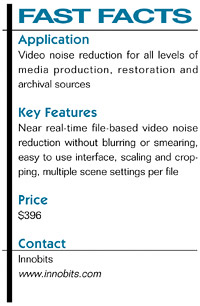
I brought the same file over to my MacBook Pro Dual Core with 4 GB RAM and tried the same processing. Lo and behold: the 11 minute file took about 17 minutes to process. Not too shabby, and this result reinforces something that is said in the Purifier manual: the hardware limitation to processing speed in Purifier is the memory bandwidth, not CPU or core type or speed. This is good news for those of us who sometimes have to do finishing work of various sorts on the fly. It is also good news, because even at one-and-a-half times real-time processing (by my rough tests), Purifier is still faster by far than any other noise reduction software. And its speed is not only convenience; it also provides more efficient fine tuning of parameters. When you're not waiting forever for redraws so you can see the effect, you're able to avoid fatigue and get just the right settings.
SUMMARY
I found that with clips from this project—and most everything else I tried—the threshold adjustments removed most of the video noise and contaminants to at least an acceptable, and most often a remarkable degree. The only caveat I have in connection with Purifier—and it may not affect all users, projects, or workflows—is that as of this writing, it does not pass through an alpha channel. Given Innobits' reputation for steady improvement, this may be added by the time you read this.
Purifier is a huge advance in video noise reduction software. It is incredibly effective, fast and also inexpensive. Its output quality compares very favorably with many hardware solutions. And processing speed, with the right hardware, surpasses real time. At its price point of just below $400, Purifier is a no-brainer for anyone working with video in need of noise reduction or removal. A demo is available from the Innobits Web site that is fully functional except that its output has a red x overlaid on it. This is more than sufficient to judge the remarkable quality, speed, and ease of use of this essential piece of software.
Michael Hanish operates Free Lunch, a video/audio/multimedia production house near Guilford, Vt. He may be contacted atmichael@freelunchmedia.com.
The professional video industry's #1 source for news, trends and product and tech information. Sign up below.