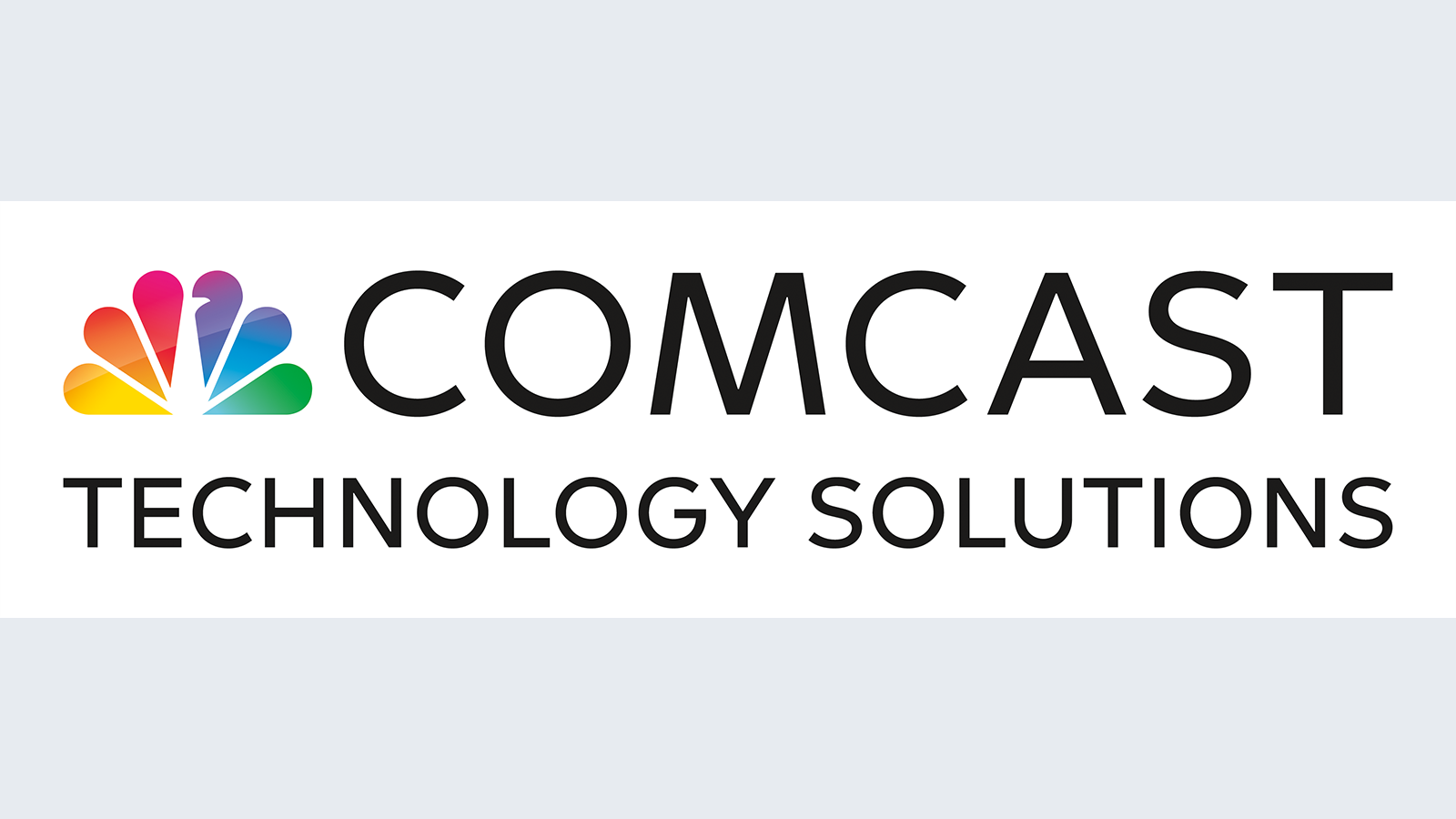Camera shading basics
Chances are that somewhere this very moment an engineer has been called into the control room five minutes before a live broadcast because the director noticed that one of the cameras “just doesn't quite look like the other ones.” Perhaps it is simply an issue of black level or iris. Maybe somebody has been fiddling with the knobs, and the gamma settings have been changed. Regardless, the person responsible for painting or shading the cameras has to respond quickly.
Camera shading is the task of making multiple cameras match, providing a picture that is pleasing to the viewer. Camera shading situations range from the highly controlled environment of the broadcast studio to the sometimes less-than-ideal remote broadcast. Other variables that conspire to make our jobs more interesting are time constraints and the availability of test equipment.
Even though modern cameras have made vast improvements over earlier models, they have also introduced a host of additional features and settings. For our purposes, we will look at what it takes to match cameras and shade them for a pleasant picture with a minimum of test equipment and in a timely manner. Beyond extensive setups that are typically performed when new cameras are commissioned and left alone, there are a few parameters that should be checked and adjusted to fit the given lighting situation. The focus here is to get up and running quickly.
Tools of the trade
Effective camera shading requires a few basic tools. (See Figure 1.) A camera shading rig should consist of a calibrated reference monitor, a waveform/vectorscope and a switcher to go between the camera control unit (CCU) outputs. It is also a good idea to put the production switcher's preview and program outputs on the switcher to see if the signal is being altered through the rest of the camera chain.
A reference monitor
There must be one monitor that the cameras are referenced on. In an ideal situation, the color, brightness and contrast values of all the monitors in a facility are calibrated to produce exact and consistent picture reproduction. In reality, this is rarely the case.
The professional video industry's #1 source for news, trends and product and tech information. Sign up below.
The engineering reference monitor has traditionally been a high-quality CRT in the 13in to 21in range, although LCD monitors are starting to make significant inroads. By choosing one monitor as the reference and calibrating it to a known good set of color bars, you can save yourself a lot of second guessing as you look at the picture on different monitors.
Reference monitor calibration
A tried and true method for calibrating a monitor involves using 75 percent SMPTE color bars and the blue-only feature, if the monitor supports it. Begin by sending color bars to the monitor, typically from one of the CCUs.
Examine the three black bars toward the lower right-hand corner of the screen. This is known as the picture lineup generation equipment (PLUGE). The first bar is 3.5 IRE or about -4 percent video, the second bar is 7.5 percent video or 0 percent video (sometimes called pedestal or black setup), and the third bar is at 11.5 IRE or 4 percent video. Turn the brightness up until all three bars are distinctly visible. Now turn the brightness down until the 3.5 IRE bar and the 7.5 IRE bar are no longer distinguishable from one another. This will give you the proper brightness level.
If the monitor has a blue-only feature, activate it now. This feature deactivates the red and green signals, leaving you with a monochrome reproduction of the color bar signal. The bars are set up in such a way that the long bar on the bottom and the short bar just below it will appear at the same luminance level when the color circuitry is set up properly.
Manufacturers use different terms, such as phase or hue, chroma or saturation, but these are the handles you will adjust to get the top and bottom bars as close to one another as possible. The chroma or saturation controls the outer bars, and the phase or tint controls the inner bars. Adjust the contrast for even steps of luminance change between the alternating gray bars at the top of the screen. In the case of monitors without the blue-only function, you may look at the monitor through a blue filter or gel. Check out SMPTE Engineering Guideline EG 1-1990 for a more thorough explanation of the color bar signal.
Waveform/vectorscope
Using the same color bars from the CCU, check the calibration of your waveform monitor and vectorscope. Set the waveform monitor to one or two horizontal lines with the line select turned off. The second white bar at the bottom of the screen should show at 100 percent video with the picture lineup group showing up at 3.5 IRE, 7.5 IRE and 11.5 IRE, respectively. (See Figure 2.) On the vectorscope, the dots should land within each of the color boxes.
Charts and test patterns
Although it is best to perform these alignments with a set of dedicated test charts, it is not always practical. For the purpose of the kind of on-the-fly setups we are discussing here, an 11-step grayscale chip chart and a back-focus chart will do nicely. Also be aware that white cards are produced that offer corrections for warmer skin tones and difficult lighting situations. If you find yourself in a variety of lighting situations, a few of these application specific cards would be a good addition to your arsenal.
If no chart is available or the placement of the cameras makes charting them impractical, find a source of white, such as a billboard or canvas, and balance all of the cameras to that. The key is consistency so that each camera reproduces the same scene with the same colors, even if it is not 100 percent accurate to what the eye sees.
Setting up the cameras
Setting up the cameras properly is more than half the battle of camera shading. Use a white card or, better yet, an 11-step grayscale chip chart. Line up a full frame shot of the card on each camera. With each camera pointed at the chart, close the camera iris, and set the master black level at the 7.5 IRE or pedestal level on the waveform monitor. Open up the iris until the white card or highest luminance level of the chip chart is at about 90 percent video. We set this at less than 100 percent to avoid any effect on the signal from the auto knee circuitry. Perform an auto black balance and an auto white balance from the CCU. Although sometimes the black balance is skipped, it is a good idea to perform this step because many cameras use this procedure to map around any dead pixels on the CCD.
If the auto black and white procedures complete satisfactorily, look at the output signal on your vectorscope. The dot should be at the center of the circle for each camera because the white card or chip chart contains no chroma information. If you only have a waveform monitor, this can be checked by using the luminance filter. Because there is no chroma information, the waveform should look the same with the chroma turned on or off. If you still have chroma information or the dot does not paint to the center, then you may have to switch to a manual white balance and use the CCU's red and blue color adjustments to paint out any chroma. Most CCUs allow for color adjustment for both black and white, so check this again with the iris almost completely closed.
Using the 11-step grayscale chip chart, you can check the gamma crossing. Because the camera CCDs are not subject to the same limitations of our eyes and display devices, gamma correction must be applied to the image. The 11 steps of the chart are logarithmic, but become linear when gamma correction is applied. This is to ensure linear color reproduction through the range of luminance values. The signal represents a stepped X on the waveform monitor. The steps should be linear with the crossing taking place in the middle of the X. (See Figure 3.)
Back focus
Although back focus adjustments are not necessarily considered camera shading, they are critical to getting clear pictures. A back focus check should be performed anytime the cameras are moved, a lens is changed or removed, or whenever it is suspect. A back focus chart comes with most broadcast lenses, but can be performed with common objects on location.
Focus on an object that will show details (like a sign with lettering) at the farthest point of the lens zoom. Pull the zoom back; the focus should remain constant throughout the travel of the zoom. If it does not, loosen the screw at the ring closest to where the lens mounts to the camera body (often this is the ring with the macro), and adjust this ring for focus. Zoom back in to the original object, focus again, and then zoom out again. Perform this procedure until focus remains consistent through the zoom travel. Back focus should be performed with the iris all the way open, for minimum depth of field. In bright light environments, a neutral density filter may have to be employed.
Shading the scene
With the camera properly matched for white balance and gamma, it is time to start shading. In the case of people's faces, the general convention is to set the iris where the face is at about 75 IRE to 80 IRE. This is variable because of other elements in the scene.
Examine the black levels. The master black level functions somewhat like a contrast control on a monitor. If it is set too low, details in dark areas will be lost. This is known as crushing black. If it is too high, it will provide poor contrast to the higher levels of luminance, and blacks will appear gray.
A good starting point is to place any black items in the scene at or just below the 7.5 IRE video pedestal and adjust from there. A word of advice: Set a black level for all of the cameras, and stick to it. When switching between cameras differences in blacks are obvious. This requires looking at the scope and the calibrated monitor to arrive at a happy medium.
Be careful about bright items like white shirts blowing out or going above 100 percent video and clipping. If this happens, you may have to adjust the knee circuitry's threshold. The knee circuit decreases amplification at levels approaching 100 percent video in much the same way as an audio compressor works.
If you are shading in a controlled lighting situation like a studio, try to adjust the light levels so that your iris is around F stop 2.8. This will give you range to adjust up or down without having to use filters or gain. If, on the other hand, you are shooting in a dark theatre or at an outdoor event, there are a host of tools in the modern camera to adjust for this.
Most cameras now come with a basic filter wheel built in. Neutral density filters reduce luminance levels without affecting color temperature. Other filters account for differences in color temperature for various light sources such as sunlight or fluorescents.
Gain can be applied for low light situations, but should be used sparingly because it adds noise to the signal. Also be aware that many CCU controllers allow the operator to set the sweep range and sensitivity of the iris control.
In a studio setting where only subtle adjustments are being made, limited range and sensitivity of the controls can be helpful. In a less controlled lighting situation, maximum sensitivity and range of adjustment may be called for.
Save your settings
Modern cameras also offer the ability to save individual setups or scenes. The saved file will include white balance information for a given setup. A good example of this would be for an evening baseball game where the cameras start out on a filter for sunlight that is switched out as the sun goes down; a saved setup can be recalled that includes the white balance for the camera without the filter so it does not have to be balanced again.
Another handy function of saved setups is for skin detail. Many modern cameras allow detail for a given hue to be decreased without affecting other elements of the picture. Skin details for individuals can be saved and recalled at will. Another consideration is using the preset white balance that is set in almost all cameras at the factory. In cases where cameras are matching models from the same manufacturer, this can be a viable option for lighting situations that include a number of different colored scenes where getting a good white balance across the spectrum is not practical.
In the end, camera shading is almost as much art as science. Dramatic use of color and black levels can create a look that is appropriate for the production. When time allows, don't be afraid to explore the camera's settings to see what is there.
Many modern cameras include presets that mimic different looks and film emulsions, affording a custom look with a minimum amount of guesswork. Be sure to save a standard setup that you can recall if things get too far out of whack. The possibilities are almost limitless.
Tony Manard, CBTE, is a broadcast engineer based in Memphis, TN.