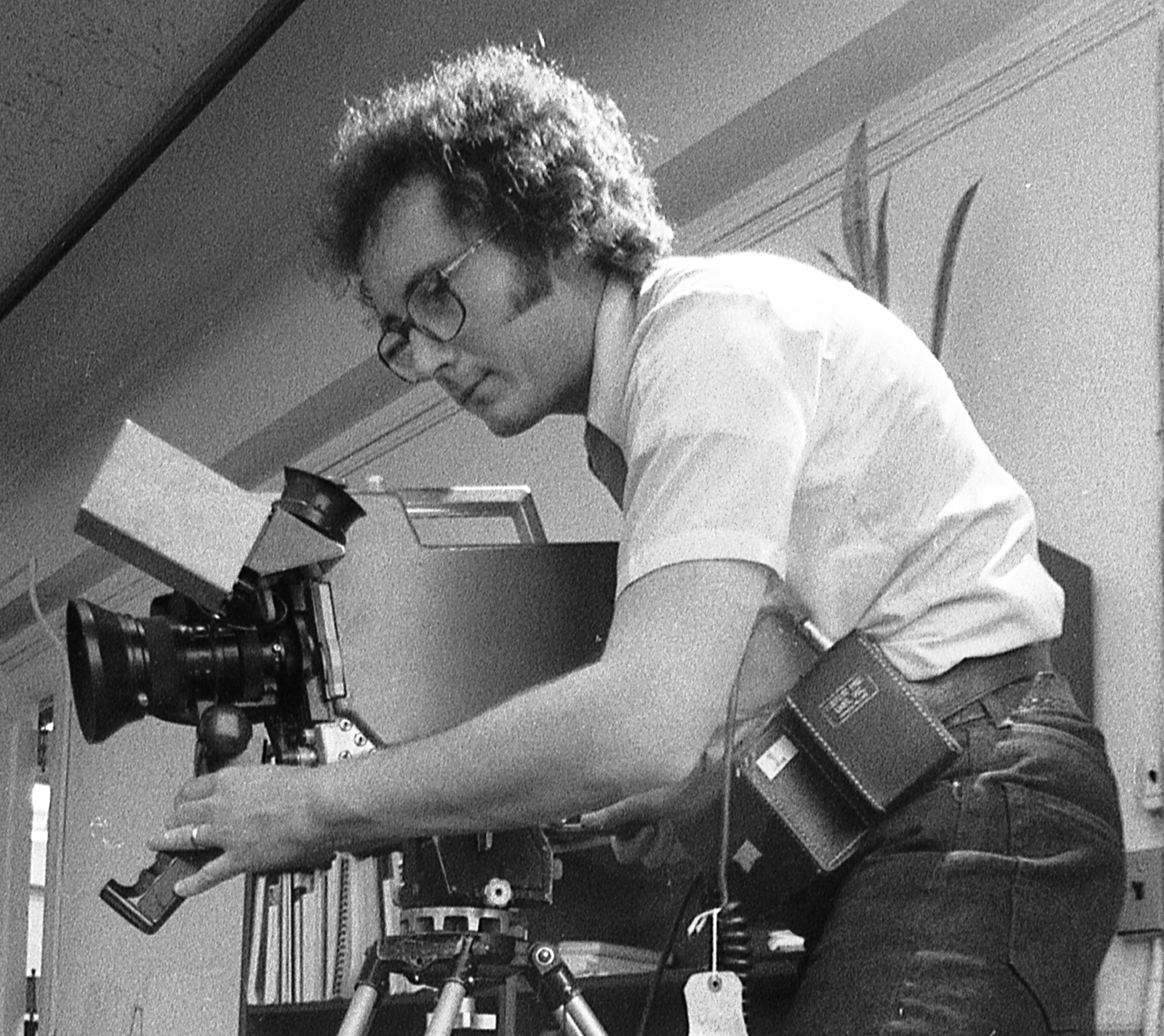Computer backup systems

The Iomega USB Mini drive holds up to 128MB of data in a device about the size of a pack of matches and is a great way to back up presentations and other data that need to be kept portable.
Backing up data has always been a concern of anyone who uses a computer. It can be of special concern to broadcasters for obvious reasons; the needs of the broadcaster are unique. Broadcasters may need to back up critical software programs on the order of several megabytes, or they may need to back up video files larger than several gigabytes. In this month's article, we will focus on backup of conventional computer files. You probably will choose to back up massive video files using some other approach, such as mirrored servers or tape backup.
I can remember a few years ago using a backup program called Fasttrack, backing my data up to a 1.2MB floppy disk. As with many things about computers at the time, it was cumbersome to use and you always said a little prayer when you had to restore a file. Some things with computers have gotten easier with time and improved technology. The process of backing up data is much easier now, but I still say that little prayer when I need to restore a file or drive.
The Seagate Viper tape drive using Ultrium tapes can store up to 200GB per cartridge at 2:1 compression, with a throughput of up to 1.92GB per minute.
What to back up
It may seem an obvious question, but what exactly should you back up? Your first response may be, “Well, everything on the disk, of course.” This certainly is one approach, and it can be effective. But consider this — the critical programs you run on your computers are usually stored on CDs, hopefully locked in a file cabinet somewhere in Engineering. This software is readily available on short notice. Unless the software requires complex configuration after it is loaded, you might consider reloading it from the original distribution CDs rather than loading from backup. This may be a good idea for several reasons. First, if you start with a blank disk and reload the operating system, you start with a fresh registry and system file directory. All vestiges of programs you may have loaded but later uninstalled are removed. If you reload from a disk image backup, your disk will be just as cluttered as it was before the installation. Second, corrupt system or application files may have caused the failure in the first place (assuming you are restoring after some sort of problem). Reloading from your backup may reintroduce those corrupt files back into the system. I partition my storage into two logical drives. I use the C: drive for operating system and application software. I use the drive D: for data created by these applications. When I do a backup, I do one backup of drive C: and put it away “just in case.” I then put my drive D: on a regular backup rotation (one complete backup per week, and then one incremental backup every night). If I have a failure, I reinstall the operating system and applications from the original disks onto the C: drive and then reload the data from the most recent backup set onto the D: drive. With this system, my backups take less time and perhaps result in a cleaner restore than if I simply back up both drives and then restore both of them at a later time.
No one backup solution is going to work for everyone. Backup devices range in size starting at 64MB and go up from there, although you can still use 1.2MB floppies if you like. We will divide the devices up into two categories, personal and corporate. Some could easily fit in both categories. I will focus on the hardware devices in this article. There are a number of software programs, such as Symantec's Ghost, that create a mirror image of the contents of your hard drive. These are often the fastest way to recover a failed computer, but you will still need a storage device upon which to place the disk image.
The professional video industry's #1 source for news, trends and product and tech information. Sign up below.
Table 1. Personal backup devices range in capacity and price, and can often be used to transfer data as well as serve as backup. New Mini USB drives may be useful for storing small amounts of data in a portable manner.
Personal devices vary widely and can be used as mobile devices to move data, not just for backup. (See Table 1.) The Iomega devices have long been a favorite for personal data. They are simple to use and come in a wide variety of sizes. A relative newcomer is the Mini USB drive. These drives plug into the USB port and can be used to back up or transfer personal data up to 256MB. These devices are more targeted at transferring data than for backup; however, this can be a useful backup device for someone who is on the go and doesn't have a great deal of data. Most of you are familiar with ZIP drives, which now come in sizes ranging from 100MB to 750MB.
CD-R/CD-RW drives have increased in popularity over the last couple of years. CD-R drives allow you to create CDs that are write-once, read many times (in other words, once they are burned, you cannot erase them). CD-RW drives are write-many, read-many devices. There is a limit to the number of times you can erase and rewrite a CD-RW disk (somewhere around 1000 times). CD-R/CD-RW drives are popular due to their capacity and availability, but backing up data to a CD-R/CD-RW drive is time-consuming compared to other backup devices. If you regularly make changes to your data, there are far better choices for backup. Where CD-R/CD-RW shines is in the archive arena. There is no better way to archive data that you don't need to change than CD-R. DVD-R drives are also available; they too can be good for backup. However, the added expense of the DVD-R still leaves it on the emerging technology list. There are still some issues with interoperability of DVD drives. Just as there are CD-R and CD-RW, DVD technology includes erasable and non-erasable media.
External hard drives are becoming ever more popular as a backup device. They can even be bootable in event of a failure. There are several manufacturers that make bundled external hard drives ready to use. However, one problem with these systems is that if you want a larger drive, you may be limited to drives from the manufacturer of your current drive. It is also possible to find manufacturers that use standard 3.5-inch EIDE or SCSI drives. These are preferred due to the interchangeability of the drives when you outgrow a specific capacity. One thing to be cautious of when selecting an external hard drive is how it interfaces with the computer. Most common today is the USB connection; however, you can also get parallel and SCSI interfaces. Make sure that your computer has the correct interface.
Table 2. Companies may pay a high price for corporate backup devices, but with higher price comes improvement in performance measures such as I/O speed, seek times and mean time to retrieve (MTTR).
The Travan tape drive at one time was the premium tape backup unit for personal use and most small businesses. With new technologies and larger capacities it has all but fallen from use. Seagate is the only manufacturer that still produces the drives. The media is readily available through a number of manufacturers. It is still a good option for capacities up to 40G, but in recent months I have found that some stores have stopped carrying these products.
As you can see from Table 2, the corporate devices can get expensive rather quickly. But as costs go up, so does performance. Performance measures such as I/O speed, seek times and mean time to retrieve (MTTR) all improve. The DDS/DAT drives replaced the Travan drives as the new technology. Unfortunately, these new drives cost more than twice as much as the Travan. The upside to the DDS/DAT drives is that the media is a fraction of the cost of the older Travan tapes, and they can break the 40GB barrier. DDS/DAT drives normally have a SCSI interface, so be sure that your PC will support SCSI before purchasing one of these drives.
The Ultrium drives are enterprise backup solutions. You can purchase single drives; however, the real benefit of these devices comes when you put multiple units into tape libraries. At the moment, they are almost the only solutions for backing up large amounts of data (short of the very large MAM systems offered by a number of manufacturers for video). While these systems can store a lot of data (up to 2200GB), they can be quite expensive, and may have recurring maintenance expenses as well.
The Iomega NAS (Network Area Storage) device is listed here just as another option. It isn't really a backup device, but more of a storage device for networks, such as a hard drive for a computer. However, it can be used as a backup device if so desired. The NAS devices can be configured with various levels of RAID to make them redundant. In fact, you might think about taking an old computer, putting a 100Base-T card and a large disk drive in it and using it as an online storage system. Falling disk prices have made this a viable and economical solution. Once the system is on the network, map a network drive on the local computer and then backup the local computer to the network drive.
Brad Gilmer is president of Gilmer & Associates, executive director of the AAF Association, and executive director of the Video Services Forum.
Send questions and comments to:brad_gilmer@primediabusiness.com